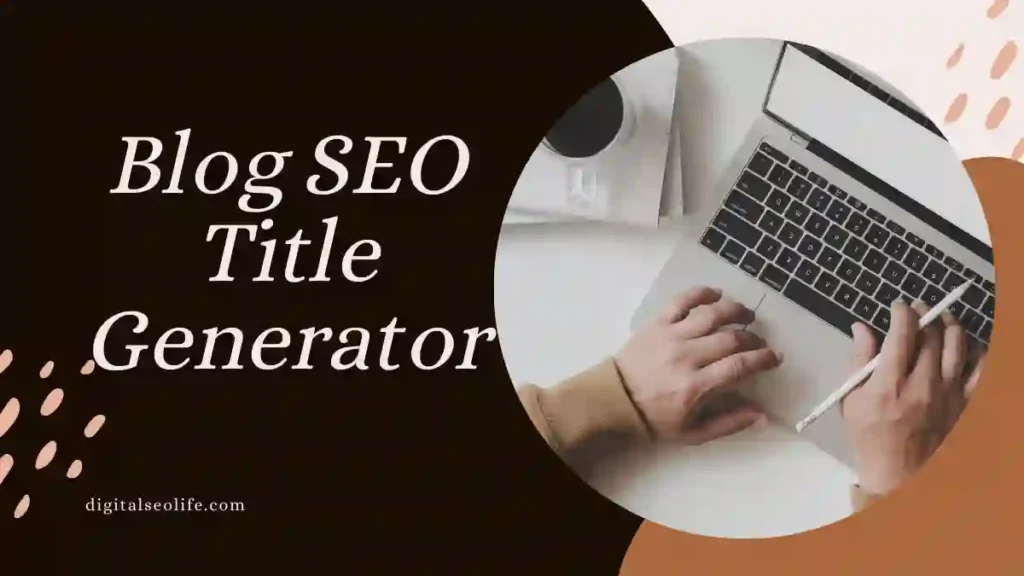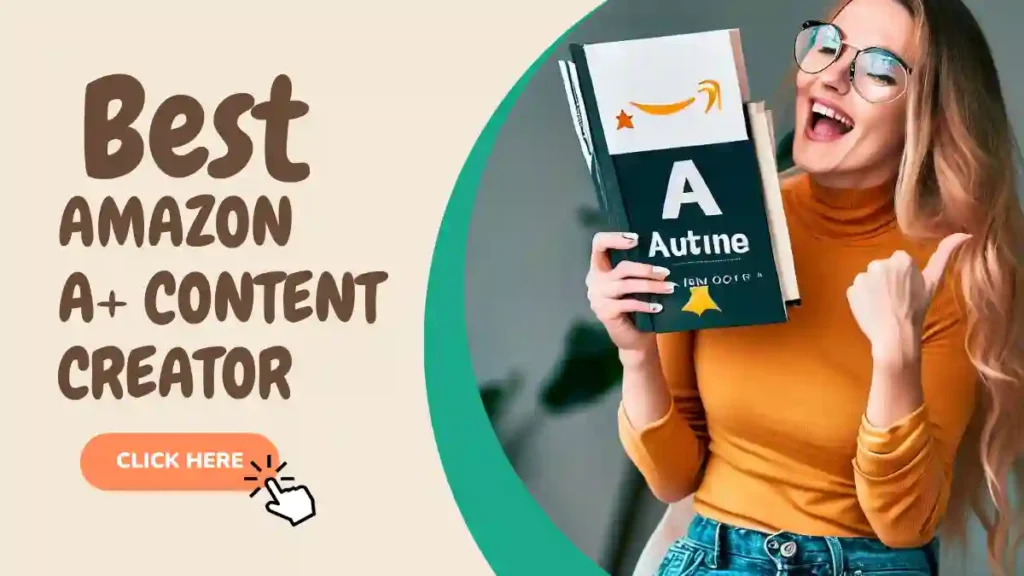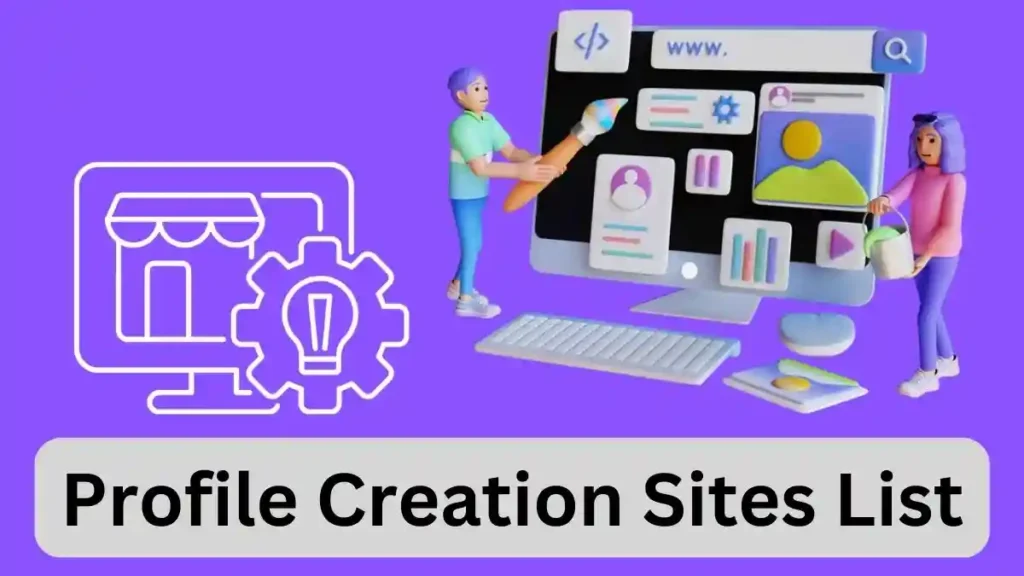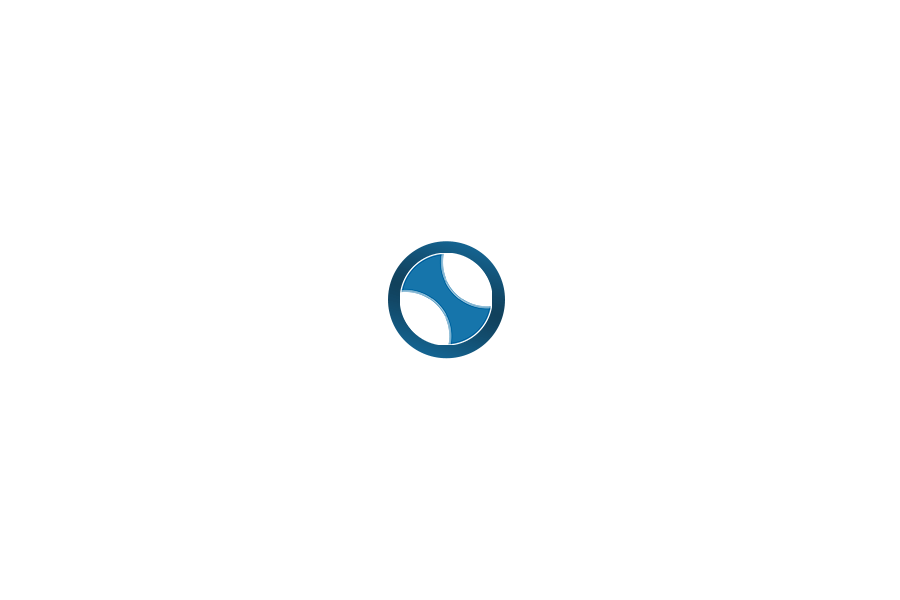Want to go beyond the standard price and inventory fields in WooCommerce? Adding custom product fields is essential for selling complex items like custom-made goods, event tickets, products with unique specifications, or anything that requires extra information from the customer.
In this guide, you’ll learn the two best methods to add custom product fields in WooCommerce, from a simple no-code approach to a powerful developer-friendly solution.
Quick Answer: The most flexible and professional way to add custom product fields is using the Meta Box plugin, which allows you to create fields for products and display them anywhere without slowing down your site.
🚀 Build Better Product Pages: Unlock the full potential of your WooCommerce products with custom fields. Get started quickly with Meta Box. Download Meta Box
Table of Contents
Why Add Custom Product Fields?
Before we dive into the “how,” let’s look at the “why.” Custom product fields help you capture specific information that varies by product:
- Customization Options: “Engraving Text,” “Color Choice,” “Font Selection”
- Event Products: “Attendee Name,” “Company Name,” “Dietary Requirements”
- Service Bookings: “Preferred Date,” “Special Instructions,” “Room Number”
- Complex Products: “Software License Type,” “Subscription Length,” “Hardware Configuration”
Without custom fields, you’re forced to use the product description or rely on clunky workarounds. With the right solution, you can add clean, structured fields that are easy for customers to fill out and for you to process.
How to Add Custom Product Fields in WooCommerce (2025 Guide)
Method 1: Using a Plugin (The Easiest Way – Meta Box)
For 95% of store owners, using a dedicated custom fields plugin is the best approach. It’s fast, reliable, and doesn’t require coding. We recommend Meta Box for its performance, flexibility, and excellent free version.
Step-by-Step: Adding Product Fields with Meta Box
Step 1: Install and Activate Meta Box
- Go to Plugins > Add New in your WordPress dashboard.
- Search for “Meta Box“.
- Install and activate the official plugin.
Step 2: Create Your Custom Field Group
- Navigate to Meta Box > Custom Fields.
- Click “Add New” to create a new field group.
- Give it a clear title like “Product Customization Options“.
Step 3: Add Your Custom Fields
Click “+ Add Field” and choose from over 40 field types:
- Text Field: For short text like “Engraving Text”
- Textarea: For longer instructions or messages
- Select: For dropdown choices (e.g., Size: Small, Medium, Large)
- Checkbox: For multiple selections
- Image Upload: For letting customers upload files
- Color Picker: For color choices
Configure each field’s label, placeholder text, and whether it’s required.
Step 4: Assign Fields to Products
- In your field group settings, set the Location Rules to Post Type > Product.
- Save your field group.
Step 5: Display Fields on the Frontend
Now for the most important part – showing these fields to customers! You have two options:
- Using a Page Builder (Recommended): If you use Elementor Pro, Brizy, or another advanced builder, you can dynamically connect your Meta Box fields to elements on the product page without any code.
- Theme Templates: For developers, you can use simple PHP code in your theme’s
functions.phpand product template files to display the field values.
Why Meta Box Wins for WooCommerce:
- Performance-Optimized: Doesn’t slow down your product pages
- Flexible Display: Show fields before “Add to Cart,” in a separate tab, or anywhere else
- Advanced Fields: Create repeatable groups for multiple customizations
- Lifetime Value: Free core plugin with affordable premium extensions
💡 Pro Tip: Use Meta Box’s conditional logic to show/hide fields based on product category or other fields, creating a dynamic user experience.
Method 2: Adding Code to functions.php (For Developers)
If you’re comfortable with code and want a lightweight solution for simple fields, you can add this code to your theme’s functions.php file.
Step 1: Create the Custom Field in Admin
php
// Add Custom Field to WooCommerce Product Page
function add_custom_product_field() {
woocommerce_wp_text_input( array(
'id' => '_custom_engraving_text',
'label' => __('Engraving Text', 'woocommerce'),
'desc_tip' => true,
'description' => __('Enter the text to be engraved', 'woocommerce'),
) );
}
add_action('woocommerce_product_options_general_product_data', 'add_custom_product_field');
Step 2: Save the Field Value
php
// Save Custom Field Value
function save_custom_product_field($post_id) {
$product = wc_get_product($post_id);
$custom_field = isset($_POST['_custom_engraving_text']) ? sanitize_text_field($_POST['_custom_engraving_text']) : '';
$product->update_meta_data('_custom_engraving_text', $custom_field);
$product->save();
}
add_action('woocommerce_process_product_meta', 'save_custom_product_field');
Step 3: Display Field on Frontend & Add to Cart
php
// Display Field on Frontend
function display_custom_field_frontend() {
global $product;
echo '<div class="custom-field-group">';
woocommerce_form_field('_custom_engraving_text', array(
'type' => 'text',
'class' => array('form-row-wide'),
'label' => __('Engraving Text', 'woocommerce'),
'required' => false,
));
echo '</div>';
}
add_action('woocommerce_before_add_to_cart_button', 'display_custom_field_frontend');
// Add Field Data to Cart Item
function add_custom_field_to_cart_item($cart_item_data, $product_id, $variation_id) {
if(!empty($_POST['_custom_engraving_text'])) {
$cart_item_data['custom_engraving_text'] = sanitize_text_field($_POST['_custom_engraving_text']);
}
return $cart_item_data;
}
add_filter('woocommerce_add_cart_item_data', 'add_custom_field_to_cart_item', 10, 3);
Method Comparison: Which Should You Choose?
| Aspect | Meta Box Plugin | Custom Code |
|---|---|---|
| Difficulty | Beginner-friendly | Requires coding knowledge |
| Flexibility | High – 40+ field types | Limited to basic fields |
| Performance | Optimized and fast | Very lightweight |
| Maintenance | Plugin updates handle compatibility | You maintain the code |
| Best For | Most store owners, complex fields | Developers, simple single fields |
Best Practices for Custom Product Fields
- Keep it Simple: Only ask for essential information to avoid cart abandonment.
- Use Clear Labels: Make it obvious what information you need.
- Set Validation: Use required fields sparingly and validate input properly.
- Test Thoroughly: Ensure fields work correctly on mobile devices.
- Consider Performance: Too many complex fields can slow down your product pages.
Final Recommendation
For most WooCommerce store owners, using Meta Box is the smartest choice. It gives you the power and flexibility of a developer solution with the ease of use of a plugin. You can start with the free version and scale up as your needs grow.
✨ Ready to Enhance Your Product Pages? Start creating custom product fields today with Meta Box’s visual builder and WooCommerce integration. Get Meta Box & Transform Your Store