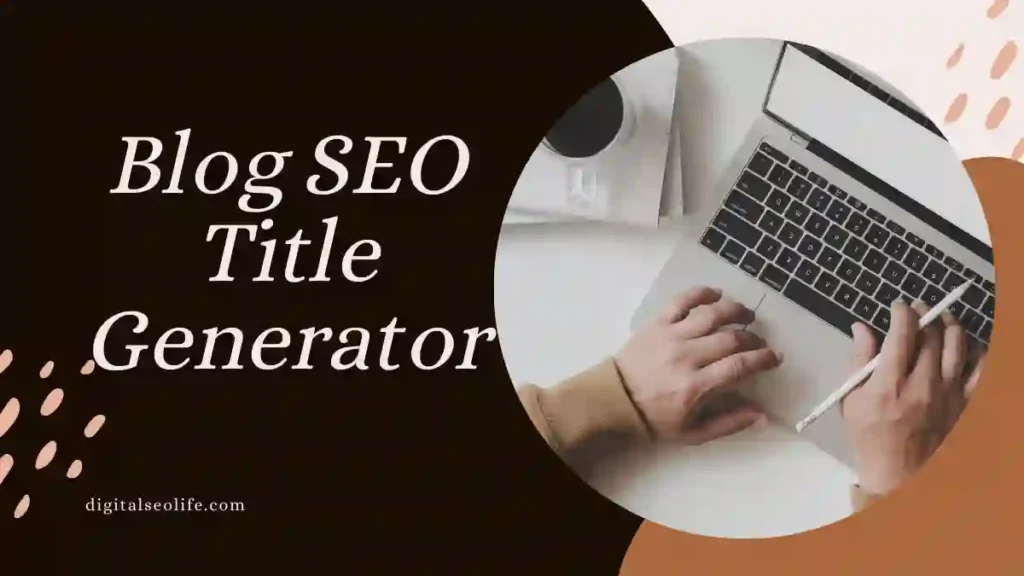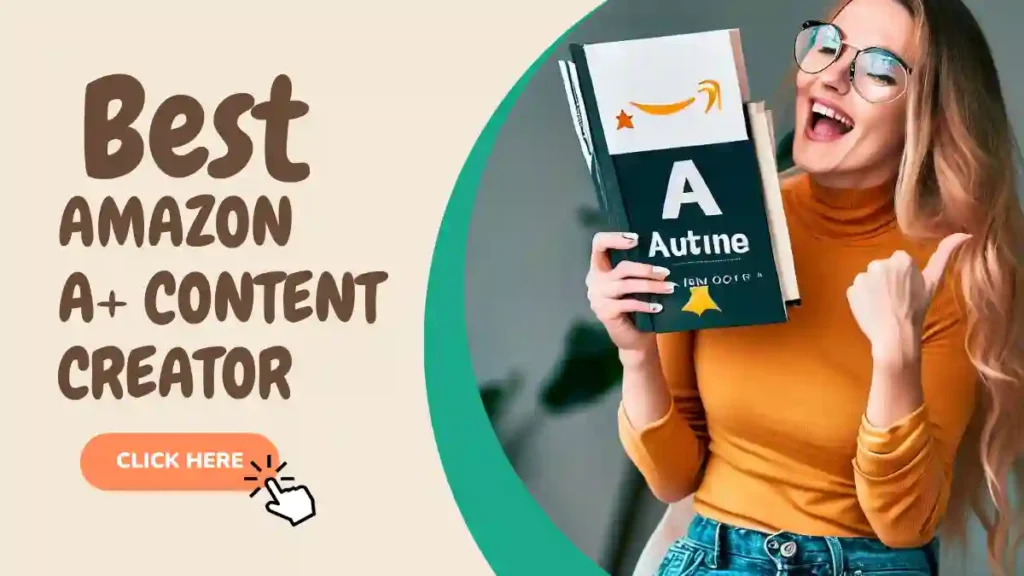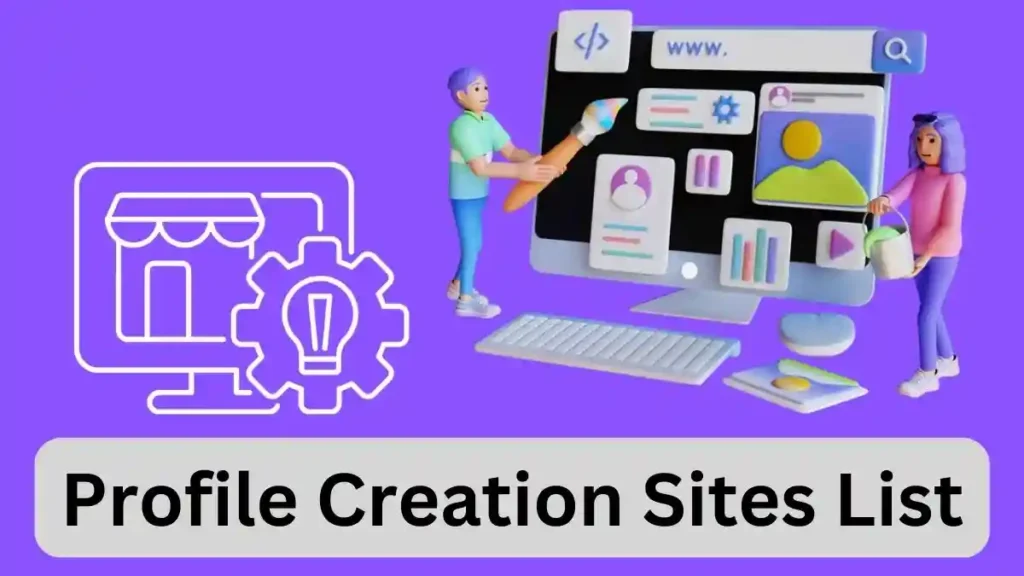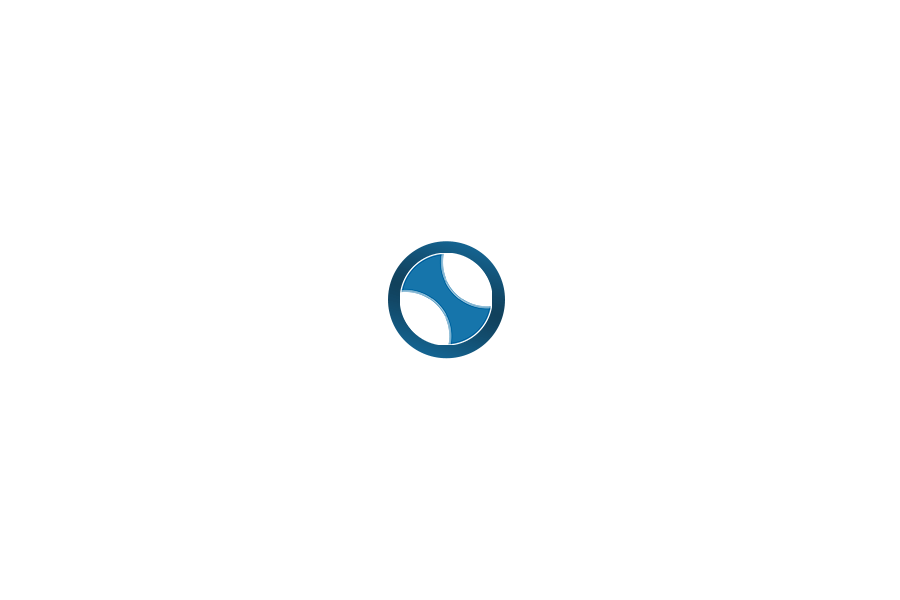Making your WordPress website accessible isn’t just about doing the right thing—it’s about protecting your business from legal liability while reaching a market of 1.3 billion people with disabilities globally. With over 4,975 digital accessibility lawsuits expected to be filed in 2025 alone, the urgency has never been greater.
The challenge? WordPress powers over 40% of the web, yet accessibility often gets overlooked during site development and maintenance. The good news: powerful WordPress accessibility plugins now make compliance achievable, even for non-technical users. Whether you’re running a small blog, managing an e-commerce store, or maintaining a corporate website, there’s a solution that fits your needs and budget.
In this comprehensive guide, we’ll explore the best WordPress accessibility plugins of 2025, compare their features and pricing, and help you choose the right one for your specific situation. Let’s dive in.
Table of Contents
Why WordPress Accessibility Plugins Matter More Than Ever
Before we discuss specific plugins, let’s understand the landscape. WordPress websites face unique accessibility challenges:
WordPress Theme Limitations: Many WordPress themes are built with aesthetics in mind, not accessibility. Developers often skip proper heading hierarchy, miss alt text requirements, and overlook keyboard navigation. A good accessibility plugin fills these gaps.
Content Creation Issues: Even when themes are accessible, content creators—who may lack technical knowledge—struggle to maintain accessibility standards. Plugins help enforce best practices during content creation.
Ongoing Compliance: Accessibility isn’t a one-time fix. New pages, plugin updates, and theme changes can introduce accessibility regressions. Modern plugins provide continuous monitoring.
Legal Liability: With accessibility lawsuits spiking 300% since 2018, businesses can’t afford to ignore this. Many WordPress site owners face the uncomfortable reality: your beautiful website might be excluding 15% of your potential audience.
WordPress accessibility plugins solve these problems by automating detection, providing remediation, and offering user-facing tools that enhance the experience for people with disabilities.
Types of WordPress Accessibility Plugins: Understanding Your Options
Not all accessibility plugins work the same way. Understanding the different categories helps you choose what’s right for you:
1. Backend Fixers (Automated Remediation)
These plugins automatically scan your site and fix common accessibility issues without requiring manual intervention. They’re ideal for busy site owners who want “set it and forget it” solutions.
2. User-Facing Widgets (Frontend Enhancement)
These plugins add a user-facing toolbar that lets visitors customize their experience—adjust font sizes, change colors, enable reading guides, etc. Perfect for including users with diverse accessibility needs.
3. Hybrid Solutions (Backend + Frontend)
The most comprehensive plugins combine automated backend fixes with user-facing customization options. They provide the most complete accessibility solution.
4. Accessibility Checkers (Detection & Reporting)
These plugins scan your site for WCAG violations and report them, but don’t automatically fix issues. They’re ideal for understanding problems before deciding how to solve them.
Now let’s explore the best plugins in each category.
The Best WordPress Accessibility Plugins for 2025
1. Accessibility by UserWay – Best Overall Solution
Type: Hybrid (Backend + Frontend) | Rating: 3.5-4.2/5 | Active Installations: 50,000+
Explore UserWay stands out as one of the most comprehensive accessibility solutions available for WordPress. This plugin combines powerful automation with an intuitive user-facing widget, making it ideal for websites serious about compliance.
UserWay Key Features:
-
AI-Powered Alt Text Generation: Automatically creates descriptive alt text for images
-
Accessibility Widget: Users can customize font size, color contrast, text spacing, reading guides, and more
-
Screen Reader Optimization: Improves compatibility with JAWS, NVDA, and VoiceOver
-
Keyboard Navigation: Ensures full keyboard accessibility across your entire site
-
Continuous Monitoring: AI scans your site regularly for new violations
-
Multiple Language Support: Supports site translations for international accessibility
-
Compliance Reporting: Detailed reports on your site’s accessibility status
UserWay Pricing:
-
Free Version: Limited functionality (~20% ADA compliance rate)
-
Premium Plans:
-
Small Site: $49/month
-
Medium Site: $129/month
-
Large Site: $329/month
-
-
Free Trial: 10-day trial without requiring credit card
UserWay Pros:
-
Powerful AI automation handles most compliance work
-
User-friendly interface—no coding required
-
Excellent for businesses prioritizing comprehensive compliance
-
Provides detailed accessibility reports
-
Trusted by thousands of WordPress sites
-
Dedicated customer support
UserWay Cons:
-
Premium pricing can be higher than basic alternatives
-
May include features you don’t need for smaller sites
-
Free version has limited capabilities
Best For: Businesses, e-commerce sites, and organizations where comprehensive accessibility compliance is a priority. Get started with UserWay here if you want AI-powered automation handling your accessibility work.
2. WP Accessibility – Best Free Option
Type: Backend Fixer | Rating: 4.8/5 | Active Installations: 50,000+ | Price: Free
WP Accessibility has been the gold standard for free WordPress accessibility plugins for years, and for good reason. Created by accessibility expert Joe Dolson, this plugin fixes fundamental accessibility barriers that most WordPress themes miss.
WP Accessibility Key Features:
-
Skip Links: Allows keyboard users and screen readers to bypass navigation
-
Heading Hierarchy Fixes: Corrects improper heading structures
-
Color Contrast Control: Users can adjust contrast for readability
-
Accessibility Toolbar: Optional font resizing and contrast adjustment toolbar
-
Form Label Automation: Properly associates form fields with labels
-
Focus Indicators: Makes focus visible for keyboard navigation
-
ARIA Landmarks: Adds semantic structure for screen readers
-
Accessibility Stats: Analytics showing how accessibility features are used
WP Accessibility Pricing: Completely Free.
WP Accessibility Pros:
-
Best free option available
-
Lightweight with minimal performance impact
-
Regularly updated with latest accessibility standards
-
No coding knowledge required
-
Works with any WordPress theme
-
Trusted by thousands of sites and agencies
WP Accessibility Cons:
-
No user-facing widget (visitors can’t customize their experience)
-
Limited to backend fixes—doesn’t address all compliance areas
-
Doesn’t ensure full WCAG compliance alone
-
No advanced features like AI alt text generation
Best For: Small businesses, nonprofits, and bloggers on a tight budget who want solid accessibility fundamentals without premium pricing.
3. One Click Accessibility – Best for Simplicity
Type: Hybrid (Backend + Frontend) | Rating: 4.6/5 | Active Installations: 40,000+ | Price: Free
True to its name, One Click Accessibility delivers exactly what it promises: accessibility features that work out of the box with minimal setup.
One Click Accessibility Key Features:
-
Accessibility Toolbar: User-facing controls for font resizing, contrast adjustment, link underlining
-
Skip to Content Links: Bypasses navigation for keyboard users
-
Focus Indicators: Visual focus indicators for keyboard navigation
-
Grayscale & High Contrast Modes: Multiple visual options for different needs
-
Readable Font Option: Switches to clearer, more readable typefaces
-
Quick Links: Direct access to Sitemap, Help, and Feedback pages
-
Customizable Display Options: Configure which tools appear in the toolbar
Pricing: Free
One Click Accessibility Pros:
-
Extremely easy to set up—truly plug and play
-
Great user-facing customization options
-
Very lightweight and fast
-
Perfect for beginners and non-technical users
-
Works with all WordPress themes
-
No coding required
One Click Accessibility Cons:
-
Limited backend automation
-
No AI-powered features
-
Basic reporting capabilities
-
Best as a starting point, not a complete solution
Best For: Small businesses, personal blogs, and WordPress beginners who want accessibility features that visitors can control without complex configuration.
4. accessiBe – Best for Comprehensive AI Automation
Type: Hybrid (Backend + Frontend) | Rating: 4.3/5 | Free Trial: 7 days
AccessiBe uses sophisticated AI technology to automatically remediate accessibility issues while providing an excellent user-facing customization interface.
accessiBe Key Features:
-
AI-Powered Remediation: Automatically fixes accessibility violations in real-time
-
accessWidget: Highly customizable frontend widget with preset profiles for different disabilities
-
Real-Time Scanning: Continuous monitoring for new violations (every 24 hours)
-
User Testing Service: Hire disabled users to test your site
-
Litigation Support: Professional audit assistance if sued
-
Multiple Language Support: Supports 12+ languages
-
Detailed Reporting: Comprehensive accessibility audit reports
-
Screen Reader Optimization: Enhanced compatibility with assistive technologies
accessiBe Pricing:
-
Standard Plan: $49/month (up to 1,000 pages, 100K monthly visits)
-
Professional Plan: $99/month
-
Enterprise Plans: Custom pricing
-
Free Trial: 7-day trial
accessiBe Pros:
-
Highly sophisticated AI automation
-
Excellent user-facing customization options
-
Great for content-heavy sites with frequent updates
-
Includes litigation support if needed
-
Comprehensive compliance monitoring
-
Used by major brands (Netflix, Fox News, and more)
accessiBe Cons:
-
Higher price point than alternatives
-
Premium-only feature set (no free version)
-
Remediation scans run on 24-hour schedule (not real-time)
-
Media and file remediation requires separate service
Best For: Medium to large businesses, content management platforms, and organizations needing comprehensive AI-powered accessibility with litigation protection.
5. Accessibility Checker by Equalize Digital – Best for Content Control
Type: Accessibility Checker | Rating: 4.7/5 | Active Installations: 30,000+ | Price: Free + Pro options
This plugin takes a different approach—instead of automatic fixes, it empowers content creators to maintain accessibility standards themselves through real-time checking during content creation.
Accessibility Checker by Equalize Digital Key Features:
-
Real-Time Scanning: Checks for accessibility issues as you create content
-
Block Editor Integration: Accessibility checks directly in WordPress editor
-
Priority Scoring: Identifies most critical issues first
-
Detailed Reports: Shows exactly which accessibility standards are violated
-
Error Prevention: Helps prevent publishing non-compliant content
-
83+ Individual Checks: Most comprehensive WCAG checking available
-
Accessibility Widget: Optional user-facing customization toolbar
-
Supports WCAG 2.1 & 2.2: Current standard compliance
Accessibility Checker by Equalize Digital Pricing:
-
Free Version: Basic checking and reporting
-
Pro Version: Full features including unlimited scans and advanced reporting ($99-$249/year)
Accessibility Checker by Equalize Digital Pros:
-
Excellent for educating content creators
-
Most comprehensive accessibility checks available
-
Prevents accessibility issues before publishing
-
Works with WordPress block editor
-
Great for agencies managing multiple sites
-
Supports newest WCAG standards
Accessibility Checker by Equalize Digital Cons:
-
Requires manual fixes (doesn’t automate remediation)
-
Steeper learning curve for beginners
-
Best suited for tech-savvy teams
-
Scanning runs on-demand (not continuous)
Best For: Agencies, large organizations, and content-heavy websites where multiple people create content and need to maintain consistent accessibility standards.
6. All in One Accessibility – Best for Multilingual Sites
Type: Hybrid (Backend + Frontend) | Rating: 4.2/5 | Active Installations: 20,000+ | Free Trial: 10 days
This plugin is specifically designed for global websites, supporting 140+ languages while maintaining full accessibility compliance.
All in One Accessibility Key Features:
-
140+ Language Support: Built-in translations for accessibility features
-
23 Free Features: Comprehensive widget even in free version
-
70+ Premium Features: Advanced options in paid plans
-
AI-Powered Remediation: Automated accessibility fixes
-
Multiple Standard Support: WCAG 2.0/2.1/2.2, ADA, Section 508, EAA, and more
-
User Profiles: Preset configurations for common disabilities
-
Accessibility Statement Generator: Creates compliant accessibility statements
-
Real-Time Updates: Changes apply instantly across your site
All in One Accessibility Pricing:
-
Free Version: 23 features, no credit card required
-
Premium Plans: $250-$2,999/year depending on site size
-
Add-ons: Manual audits, PDF accessibility, and VPAT reports available
All in One Accessibility Pros:
-
Excellent for international and multilingual websites
-
Rich feature set even in free version
-
Supports most global accessibility standards
-
Very comprehensive compliance coverage
-
User-friendly interface
All in One Accessibility Cons:
-
Premium features require add-on purchases
-
Can feel feature-heavy for simple sites
-
Some users report slower site performance
-
Support response times vary
Best For: Global businesses, multilingual websites, and organizations serving international audiences where accessibility needs to work across multiple languages.
7. WP ADA Compliance Check – Best Compliance Checker
Type: Accessibility Checker | Rating: 5.0/5 | Active Installations: 4,000+ | Free Trial: 30-day satisfaction guarantee
This plugin is the most thorough accessibility checker available, with 83 individual error checks and integration throughout your WordPress workflow.
WP ADA Compliance Check Key Features:
-
83 Individual Checks: Most comprehensive WCAG evaluation available
-
Automatic Detection: Identifies 28 error types automatically
-
Workflow Integration: Scans content when published or on-demand
-
Detailed Instructions: Clear guidance for fixing each issue
-
Supports WCAG 2.1 & 2.2: Current and emerging standards
-
Accessibility Widget: Optional user-facing customization
-
Comprehensive Reports: Exact code location and remediation steps
-
Full Website Scanning: Identifies issues across all pages
WP ADA Compliance Check Pricing:
-
Free Basic Plugin: Core functionality available free
-
Premium Version: Full features ($99-$299/year)
WP ADA Compliance Check Pros:
-
Most comprehensive checker available
-
Clear, actionable error reporting
-
Helps teams learn accessibility best practices
-
Excellent documentation and support
-
30-day satisfaction guarantee
-
High user ratings (5 stars on WordPress.org)
WP ADA Compliance Check Cons:
-
Doesn’t automatically fix issues (manual work required)
-
Best suited for technically-minded users
-
Learning curve for teams new to accessibility
-
Scanning on-demand (not continuous background scanning)
Best For: Development teams, quality assurance teams, and organizations where learning and maintaining accessibility best practices is a priority.
Comparison Table: Quick Reference Guide
| Plugin | Type | Price | Best For | WCAG Compliance |
|---|---|---|---|---|
| UserWay | Hybrid | $49-329/mo | Comprehensive automation | 90% (Premium) |
| WP Accessibility | Backend | Free | Budget-conscious sites | 70% |
| One Click Accessibility | Hybrid | Free | Simplicity seekers | 75% |
| accessiBe | Hybrid | $49-99/mo | AI-powered automation | 85% |
| Equalize Digital | Checker | Free-$249/yr | Content control | 95% |
| All in One Accessibility | Hybrid | Free-$2,999/yr | Multilingual sites | 85% |
| WP ADA Compliance Check | Checker | Free-$299/yr | Thorough checking | 95% |
How to Choose the Right WordPress Accessibility Plugin
Selecting the right plugin depends on several factors:
1. Consider Your Budget
-
Tight Budget: WP Accessibility (free) or One Click Accessibility (free)
-
Moderate Budget: UserWay ($49/mo for small sites) or accessiBe ($49/mo)
-
Premium Budget: Full-featured solutions like UserWay Pro or accessiBe Professional
2. Think About Your Site Type
-
Blog/Personal Site: One Click Accessibility or WP Accessibility
-
E-commerce Store: UserWay for comprehensive compliance
-
Content-Heavy Site: Accessibility Checker by Equalize Digital for content control
-
Multilingual Site: All in One Accessibility for language support
-
Corporate/Enterprise: accessiBe or UserWay Pro with full features
3. Evaluate Your Technical Skill Level
-
Non-Technical: One Click Accessibility (simplest setup)
-
Basic Technical: WP Accessibility or All in One Accessibility
-
Advanced Users: Accessibility Checker or WP ADA Compliance Check
-
Want Automation: UserWay or accessiBe
4. Assess Your Compliance Needs
-
Legal Protection Priority: UserWay, accessiBe, or Equalize Digital
-
User Experience Priority: One Click Accessibility or All in One Accessibility
-
Content Accuracy Priority: Equalize Digital Checker
-
Comprehensive Coverage: Get started with UserWay
Implementation Best Practices
Whichever plugin you choose, follow these best practices:
Start with an Audit
Before implementing any plugin, understand your current accessibility status. Use the plugin’s scanning features to identify existing issues.
Choose Core Features First
Most plugins offer extensive customization. Don’t try to enable everything. Focus on the most impactful features first.
Train Your Team
If multiple people create content on your site, ensure they understand accessibility requirements. Most plugins include helpful documentation.
Test with Real Users
If possible, have people with disabilities test your site. Automated tools catch technical issues, but real users find usability problems.
Monitor Ongoing Compliance
Accessibility isn’t a one-time project. Regularly review your plugin’s reports and address new issues as they arise.
Combine Plugins Strategically
Some sites use multiple plugins—for example, WP Accessibility for core fixes plus an Accessibility Checker for content oversight.
WordPress Accessibility Plugins: FAQs
Can free plugins achieve full WCAG 2.1 AA compliance?
Partially. Free plugins like WP Accessibility and One Click Accessibility can achieve 70-75% compliance, addressing the most common issues. However, full WCAG compliance typically requires more comprehensive solutions like UserWay Premium or accessiBe, which use AI automation and continuous monitoring to reach 85-90% compliance rates.
The final 10-15% often requires manual remediation and content review that automation can’t handle alone.
Do WordPress accessibility plugins actually prevent lawsuits?
No plugin can guarantee complete lawsuit prevention. However, comprehensive solutions like UserWay and accessiBe significantly reduce legal risk by:
-
Addressing the most common accessibility violations
-
Providing documentation showing good-faith compliance efforts
-
Offering optional litigation support and audit assistance
-
Demonstrating ongoing commitment to accessibility
Courts look favorably on businesses making genuine accessibility efforts. A plugin helps show you’re serious about compliance.
What’s the difference between free and premium versions?
-
Free Versions: Cover basic accessibility fixes and user-facing customization. Good for small sites with limited budgets.
-
Premium Versions: Add AI automation, continuous monitoring, detailed reporting, and advanced features like automatic alt text generation.
Premium versions typically offer significantly better compliance rates (85-90% vs. 70-75%).
How much will a WordPress accessibility plugin slow my site down?
Most modern accessibility plugins have minimal performance impact:
-
Lightweight Plugins (WP Accessibility, One Click): Virtually no impact
-
Feature-Rich Plugins (UserWay, accessiBe): Typically add 100-300ms load time
-
Checker Plugins (Equalize Digital): Only runs during publishing, not on frontend
Always test with your specific hosting and plugins to verify performance.
Can I use multiple accessibility plugins together?
Generally, no. Using multiple backend remediation plugins (like both UserWay and accessiBe) can conflict and cause problems. However, you can combine:
-
One backend solution (like UserWay) + one checker (like Equalize Digital)
-
Multiple free plugins if they serve different purposes
Consult documentation before combining plugins.
What happens if I stop paying for a premium plugin?
This varies by plugin:
-
UserWay & accessiBe: Widget typically continues functioning, but advanced features are disabled
-
WP Accessibility Helper: Pro features become unavailable
Plan accordingly if budget changes. Some users combine premium and free plugins as backup.
The Future of WordPress Accessibility
The accessibility landscape continues evolving:
AI Integration: More plugins are incorporating AI for better automation, alt text generation, and issue detection. UserWay’s AI is leading this charge with increasingly sophisticated remediation capabilities.
Easier Compliance: Expect plugins to make compliance easier for non-technical users through improved interfaces and better guidance.
Stricter Standards: WCAG standards are becoming more rigorous. Plugins will need to keep pace with WCAG 2.2 and emerging WCAG 3.0 guidelines.
Litigation Prevention: With lawsuit numbers rising, more plugins will add litigation support, audit documentation, and compliance proof features.
Conclusion: Making Your WordPress Site Accessible
Accessibility isn’t a luxury feature anymore—it’s a business necessity. WordPress website owners face mounting legal pressure, but the good news is solutions now exist to make compliance achievable, even for non-technical users.
Here’s your action plan:
-
Start with an audit using your preferred plugin’s scanning features
-
Identify your priorities: Legal compliance, user experience, content control, or comprehensive coverage
-
Choose a plugin based on your budget, site type, and technical skill level
-
Implement core features and test thoroughly
-
Monitor and maintain accessibility as an ongoing practice
If you’re serious about comprehensive accessibility compliance without the manual headache, check out UserWay. Its AI-powered automation handles the heavy lifting, freeing your team to focus on your business while ensuring your WordPress site is accessible to everyone—legally and ethically.
Remember: 1.3 billion people globally have disabilities. Making your site accessible isn’t just about legal compliance; it’s about reaching customers, building inclusive communities, and doing business the right way.
Your WordPress site’s accessibility journey starts today. Choose a plugin, take action, and join thousands of businesses creating more inclusive digital experiences. The web—and your business—will be better for it.