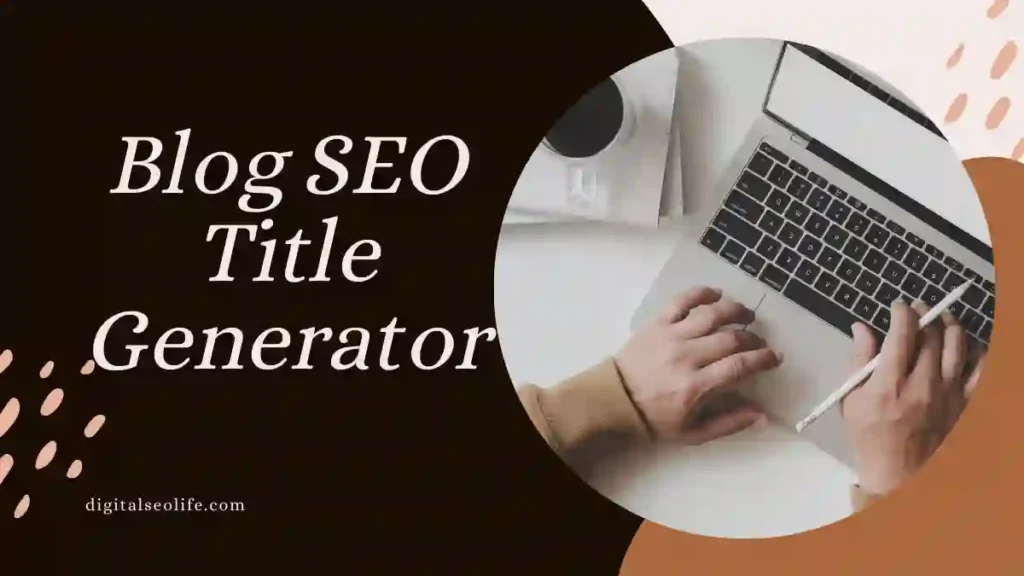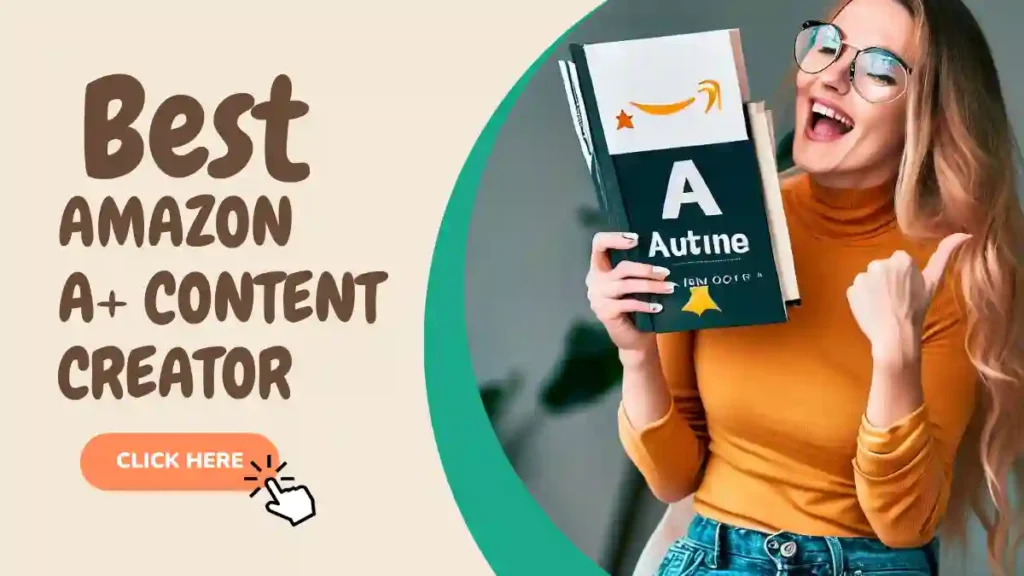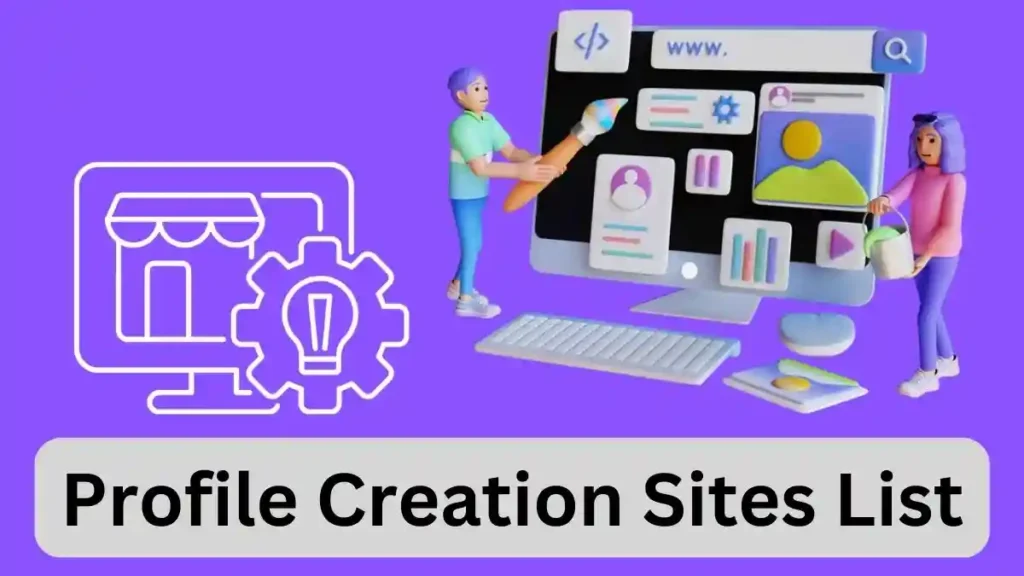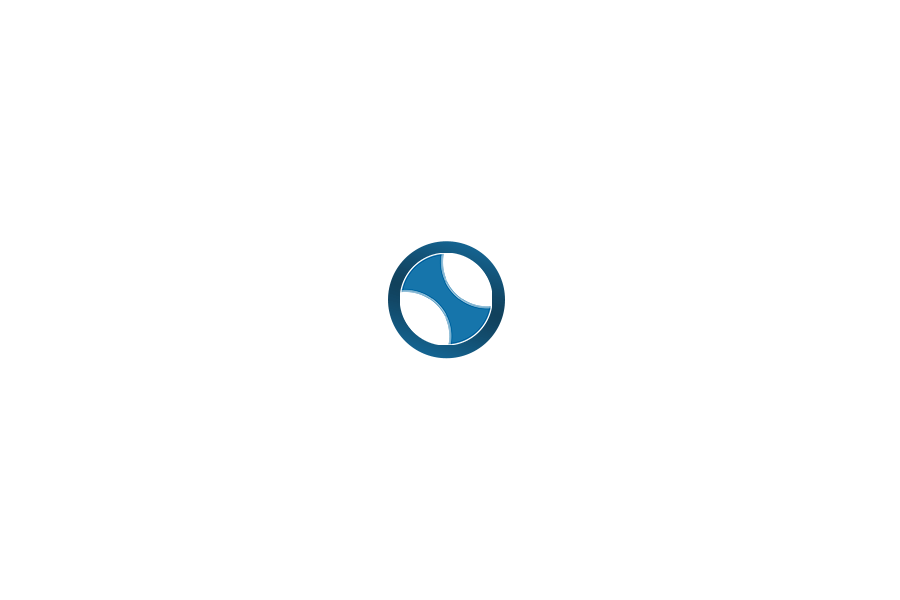Custom fields are the secret weapon that transforms WordPress from a simple blog into a powerful, custom content management system (CMS). Whether you’re adding event dates, product specifications, team member profiles, or any other structured data, custom fields are the answer.
In 2025, the easiest and most powerful way to add custom fields is not with code, but with a dedicated plugin. This guide will show you the fastest method using Meta Box, the preferred tool for developers and site builders who value performance and flexibility.
🚀 Quick Start: Want to skip the theory? Add custom fields the smart way with Meta Box. Install the free plugin and create your first field group in minutes. Get Meta Box for Free & Start Building
Table of Contents
What Are Custom Fields? (And Why You Need Them)
Think of custom fields as extra forms you can add to your WordPress posts, pages, or custom post types. They let you store structured data—like a price, a start date, a file download, or a location—separate from the main content.
Common Examples You Can Build:
-
Event Listings: Date, Time, Venue, Ticket Price
-
Product Specs: Weight, Dimensions, Color, SKU
-
Team Pages: Job Title, Social Media Links, Department
-
Real Estate Listings: Bedrooms, Bathrooms, Square Footage, Map Location
Without custom fields, you’d have to cram all this information into the main post editor, making it messy and impossible to display dynamically on your site. With a builder like Meta Box, you create clean, organized forms for this data, keeping your site structured and scalable.
Why We Recommend Meta Box in 2025
While the classic Advanced Custom Fields (ACF) plugin is a valid option, Meta Box is our top recommendation for a modern WordPress workflow. Here’s why:
-
Powerful Free Version: The core Meta Box plugin (Meta Box Lite) is completely free and includes the visual MB Builder, giving you access to over 40 field types without paying a dime.
-
Superior Performance: Meta Box is built to be lightweight and fast, ensuring it doesn’t slow down your admin or frontend.
-
Unmatched Flexibility: Attach fields not just to posts, but to users, taxonomies, comments, and settings pages for a truly custom CMS.
-
Exceptional Value: Premium extensions are affordable and offer lifetime license options, providing a much better return on investment than recurring annual subscriptions.
Prerequisites
Before you start, you’ll need:
-
A self-hosted WordPress site with Administrator access.
-
A modern theme or a page builder like Elementor or Brizy that supports dynamic data.
How to Add Custom Fields with Meta Box (Step-by-Step)
Step 1: Install and Activate Meta Box
-
Navigate to Plugins > Add New in your WordPress dashboard.
-
Search for “Meta Box“.
-
Install and activate the official plugin by Meta Box.
That’s it! The free version (Meta Box Lite) includes everything you need to get started, including the visual builder.
Step 2: Create Your First Field Group
-
Go to Meta Box > Custom Fields in your admin menu.
-
Click the “Add New” button. This opens the intuitive MB Builder interface.
-
Give your field group a clear title, like “Product Information” or “Event Details.” This helps content editors understand its purpose.
Step 3: Add and Configure Your Fields
This is where the magic happens. Click the “+ Add Field” button to start building your form.
-
Choose a Field Type: Select from text, number, date picker, image upload, file, select dropdown, checkbox, and many more.
-
Configure Settings: In the left sidebar, set the field label (e.g., “Product Price”), add a placeholder, mark it as required, or provide a default value. The interface is clean and intuitive.
Repeat this process for every piece of data you want to capture.
Step 4: Assign the Fields to a Location
You don’t want your “Event Details” fields showing up on every blog post. Meta Box lets you be precise.
-
Click the Settings icon (usually a gear symbol).
-
Under “Location Rules,” choose where this field group should appear. You can target:
-
Specific Post Types (e.g., only on “Products”)
-
Page Templates
-
Taxonomies (e.g., add fields to categories)
-
User Profiles
-
-
Click “Save Changes.”
Step 5: Enter Data and Display It on Your Site
-
Add Data: Now, when you create or edit a post of the type you selected (e.g., a Product), you’ll see your new custom field group right below the content editor. Fill it out just like a regular form.
-
Display Data: To show this data on the frontend of your site, you have two main options:
-
Theme Templates: Developers can use simple PHP functions to pull the data into theme files.
-
Page Builders (Easiest): Most modern page builders like Elementor Pro and Brizy can dynamically connect to Meta Box fields. You can drag and drop an element and simply select the custom field as its dynamic source—no code required!
-
Best Practices for a Scalable Setup
-
Plan First: Sketch out your content types and their fields before you build. A little planning prevents rework later.
-
Group Logically: Keep related fields together. Instead of one giant field group, create separate ones for “Pricing,” “Specifications,” and “Gallery” if it makes sense for your editors.
-
Use Clear Labels: Your field label should be instantly understandable. “Event_Start_Date_01” is confusing; “Event Start Date” is perfect.
ACF Alternative: A Quick Note
If your entire workflow is built around the Gutenberg block editor and you prefer an all-in-one annual subscription, Advanced Custom Fields (ACF) is a solid alternative. Its ACF Blocks feature integrates tightly with the block editor. However, for most users seeking maximum power, flexibility, and long-term value without a recurring fee, Meta Box remains the superior choice in 2025.
Ready to Structure Your Content?
Stop forcing unstructured content into your posts. With Meta Box, you can build professional, scalable custom field setups for blogs, stores, directories, and client sites in minutes—not hours.
✨ Start Building Smarter Today! Create custom fields the modern way with Meta Box’s visual builder and 40+ field types. Download Meta Box & Unlock Your Site’s Potential